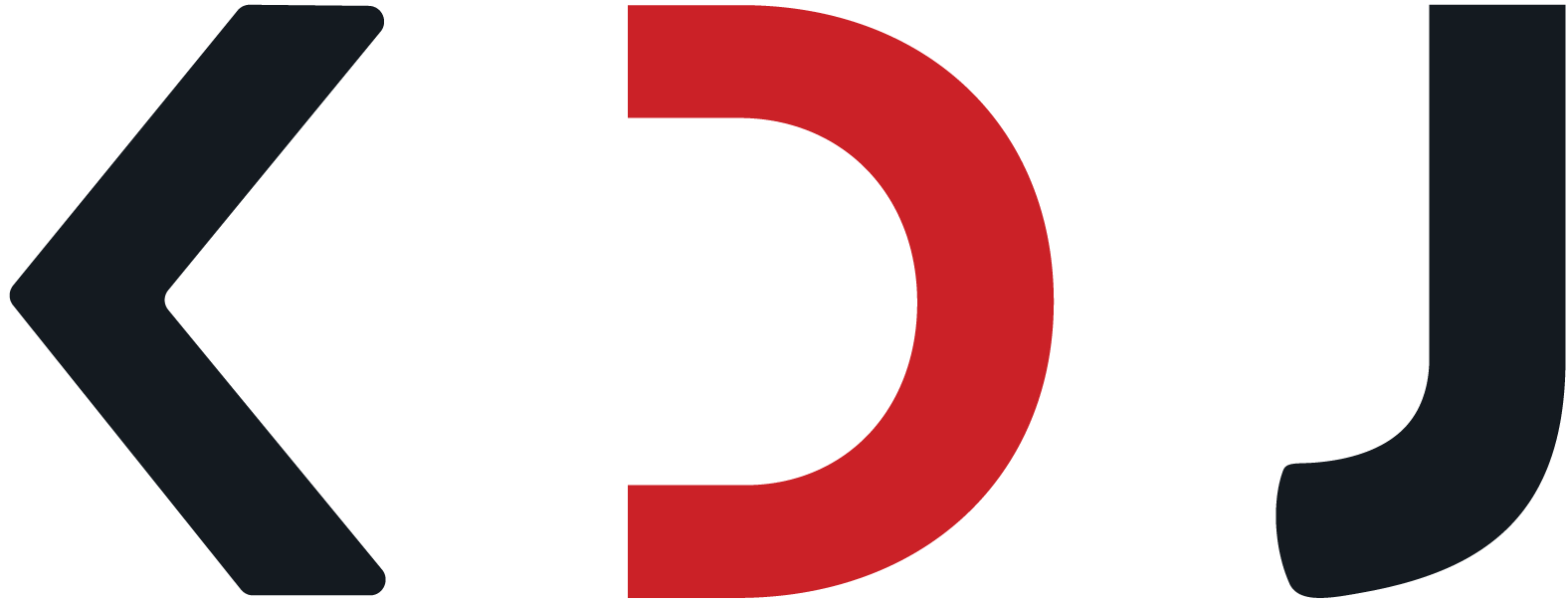Sinhala Fonts
Download and install beautiful Sinhala Unicode fonts for your device
Why You Need Sinhala Fonts
To properly display Sinhala text on your device, you need to have Sinhala Unicode fonts installed. Most modern operating systems come with basic Sinhala font support, but for the best experience and more stylistic options, we recommend installing additional Sinhala fonts.
All fonts featured here are Unicode-compatible, ensuring they work correctly with our converter and other Unicode-compliant applications.
Featured Fonts
Iskoola Pota
The standard Sinhala font included with Windows. Clean and highly readable for both screen and print.
Installation Guides
- Download the font file (usually .ttf or .otf)
- Right-click on the font file and select "Install" or "Install for all users"
- Alternatively, go to Control Panel > Fonts and drag the font file into this folder
- Restart any open applications to use the newly installed font
Note: Windows 10 and 11 already include Iskoola Pota, which provides basic Sinhala support.
- Download the font file (usually .ttf or .otf)
- Double-click the font file to open Font Book
- Click "Install Font" in the preview window
- Alternatively, drag the font file into the Font Book application
Note: Recent versions of macOS include some Sinhala font support, but additional fonts may provide better aesthetics.
- Download the font file (usually .ttf or .otf)
- Create a .fonts directory in your home folder if it doesn't exist:
mkdir -p ~/.fonts - Copy the font files to this directory:
cp fontfile.ttf ~/.fonts/ - Update the font cache:
fc-cache -f -v
Note: Many Linux distributions include the Lohit Sinhala font or can install it through package managers.
Android
- Most modern Android devices have built-in Sinhala font support
- To add custom fonts, you might need a third-party app like iFont or Font Manager
- Some devices may require rooting for full font installation capabilities
iOS
- iOS includes built-in Sinhala font support in recent versions
- Custom fonts can be installed using configuration profiles or apps that support font installation
- You can also use apps like AnyFont to install fonts for use in certain applications
Troubleshooting
This typically means you don't have a compatible Sinhala font installed. Try installing one of the fonts from our recommendations above.
Also, ensure your application is set to use Unicode encoding and that you're not using legacy (non-Unicode) text.
Some applications may not properly support complex script rendering needed for Sinhala. Try using a different application or browser.
If you're using a website, ensure it has proper CSS that doesn't interfere with text rendering.
- Ensure you have administrator/root privileges on your device
- Check if the font file is corrupted by downloading it again
- Try installing the font in a different format (.ttf vs .otf)
- Restart your device after installation
Web Fonts Integration
For web developers looking to use Sinhala fonts on websites, we recommend using web fonts through Google Fonts or self-hosting. Here are examples of how to integrate Sinhala web fonts:
Using Google Fonts
<!-- Add this to your HTML head -->
<link href="https://fonts.googleapis.com/css2?family=Noto+Sans+Sinhala:wght@400;700&display=swap" rel="stylesheet">
<!-- CSS -->
<style>
.sinhala-text {
font-family: 'Noto Sans Sinhala', sans-serif;
}
</style>Self-Hosting Fonts
/* CSS */
@font-face {
font-family: 'Abhaya Libre';
src: url('fonts/AbhayaLibre-Regular.woff2') format('woff2'),
url('fonts/AbhayaLibre-Regular.woff') format('woff');
font-weight: normal;
font-style: normal;
font-display: swap;
}
.sinhala-text {
font-family: 'Abhaya Libre', serif;
}